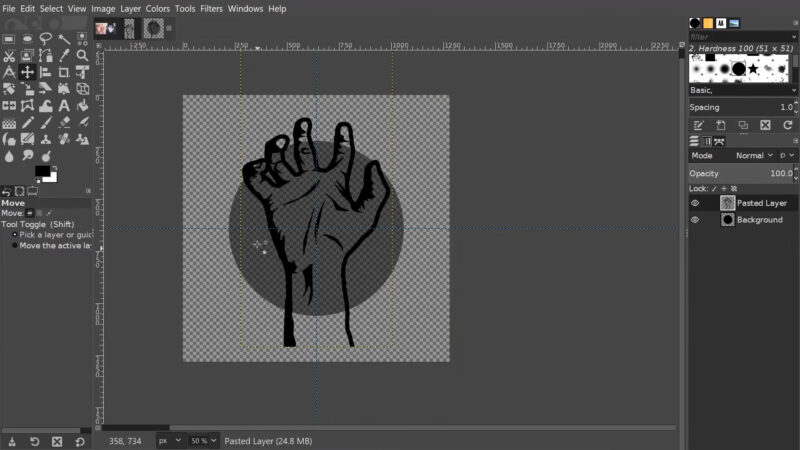GIMP or Krita, which software should you pick and why?
We’ve researched these programs extensively. See this in-depth GIMP vs. Krita comparison to see which program is right for you.
GIMP stands for GNU Image Manipulation Program. The software was designed for photo-editing and retouching. Dozens of people have worked on the code, making the system better than ever.
Krita is an open-source program developed in 1998. The program started as primarily image-manipulation, switching to an illustration focus. Krita is one of the best digital illustration applications on the market.
Note: Another comparison the you might be interested in, is between Affinity and photoshop.
Comparison At a Glance
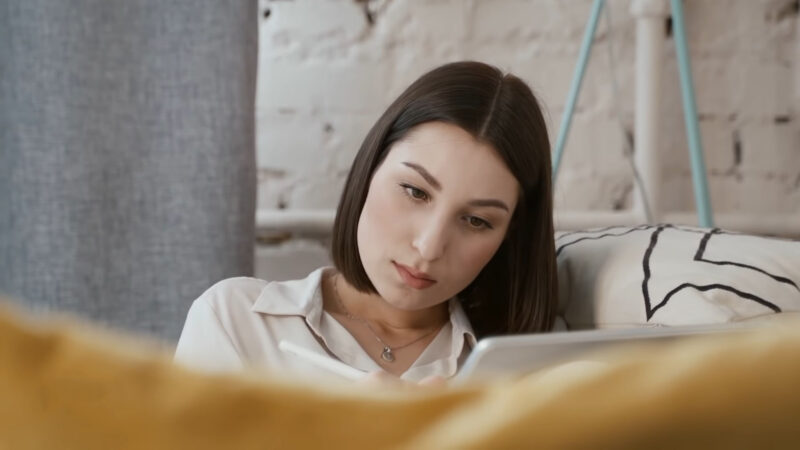
1. Features
Both GIMP and Krita are full of great features for creating digital work. Read on to see how their features compare against each other.
In terms of compatibility, both Krita and GIMP work on Linux, Mac, and Windows. A testing version of Krita also works on Android. Krita also has a more intuitive system for file exchange. PSD files have to be converted for GIMP, while Krita can directly open them.
Krita has better tablet support. Users report more issues with GIMP for tablets. Krita’s good tablet support is understandable because Krita has an illustration focus; thus, drawing on a tablet function is very important for this application.
Both Krita and GIMP make use of layers. You can group layers, set blending modes, opacity, and more, a great feature for non-destructive editing.
Krita has frame-by-frame, raster animation. In Krita, there is a separate Animation workspace that makes animation that much easier. Krita has a timeline view to look over all the animation frames and has the onion skin tool, a feature that allows you to see the previous frame.
GIMP also has animation features. GIMP is best for doing simple GIF animations. You can do animation playback, watching the animation from beginning to end. In the end, Krita has a better set-up for animation.
In terms of color modes, Krita is better. Krita supports both CMYK and RGB. GIMP has RGB but doesn’t have full CMYK support. Not having CMYK is a detriment to users who constantly have print work.
GIMP has several selection tools. A few of the selection tools are the Free Select, a freehand selection tool, shape selection such as oval or rectangle, Fuzzy Select, selecting by similar region, and Select by Color, selecting everything in an image of a similar color.
Krita’s selection tools include shape-selection of Rectangular, Elliptical, Polygonal, Contiguous, Similar Color, Bezier, and Magnetic Selection tools. Contiguous selects all the contiguous colors in an area, while Similar color picks all of the same colors in the image. The shape tools select in the given shape.
The applications also have unique tools. GIMP has a tool called “Search and Run a Command,” a pop up allows you to type any command. The app will then give you options that you can choose from, making it a great way to find a tool quickly.
A unique tool for Krita is the Multi Brush tool. This feature allows the user to draw multiple instances of freehand brushstrokes at the same time. Multi Brush is great for drawing repetitive patterns and mirrored objects.
Both GIMP and Krita support vector shapes. They are mainly raster-based but can make vector shapes using path tools.
In terms of text, GIMP has a much better interface than Krita. Krita’s text opens in a separate window, disrupting the workflow. You have to switch between the canvas and the window to edit the text. Meanwhile, GIMP’s text editor is much more straightforward.
Overall, GIMP and Krita are at a tie when it comes to features. They both bring a lot to the table.
Winner: Tie
2. Pricing
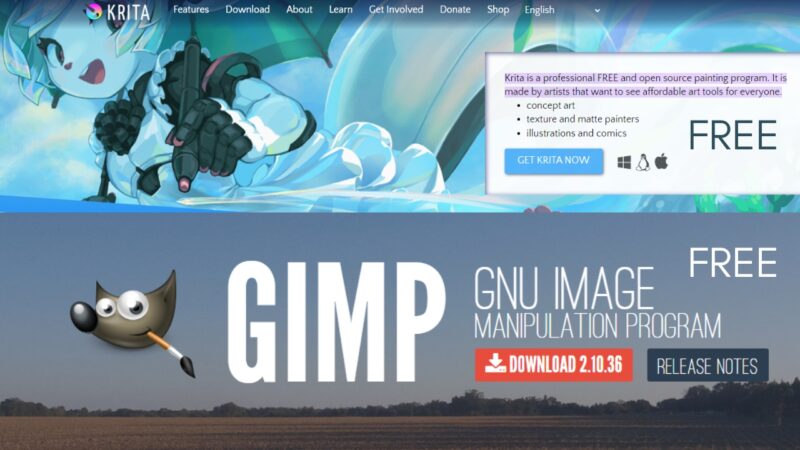
| Product | Regular Price |
| Adobe Creative Cloud | $52.99/month |
| GIMP | Free |
| Krita | Free |
Both Krita and Gimp were designed as free programs for the public. There is no cost to use them for your projects, commercial or personal. You can download either program off their respective websites, a very simple and straightforward process.
These open-source programs were designed by volunteers, working to achieve great programs for all to use. If you want to support new updates for these programs, both have donation tabs on their website.
Because both programs are free, you should download both! Krita and GIMP make a great addition to your creative toolbox.
Winner: Tie
3. Photo-Editing
Krita and GIMP are great at retouching and editing images. They have tools to adjust and refine the final look.
Both Krita and GIMP have adjustment layers to tweak the image, such as contrast, levels, saturation, and more. You can fine-tune the adjustment, previewing the filter before it takes effect. They both also have artistic layers to enhance the final look.
Both Krita and GIMP can’t process RAW photos directly in-app. You will need to convert the raw images with an external program to convert them for the programs.
They also both have retouching tools. Krita has the Smart Patch tool. The tool allows you to seamlessly remove pieces of an image, the program using smart fill to cover the removed area perfectly. GIMP has the Clone tool, allowing you to copy selectively from the image to cover an undesirable area.
Both programs have a liquify tool, allowing you to push and pull the pixels within the image. They also have masking features and layering with blending modes.
Overall, GIMP and Krita are powerful photo editing tools.
Winner: Tie
4. Illustration
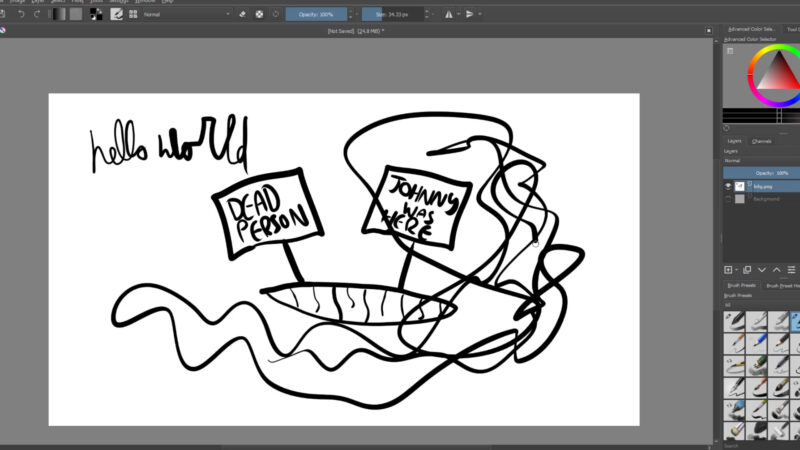
Krita is a favorite for digital illustration. While GIMP has paintbrushes and digital illustration tools, Krita has organized and focused the software for painting.
Krita has minimized distractions on the user interface, keeping the look sleek and polished. The program took out or hid extraneous features, highlighting the ones for illustration. Tools are easily accessible. The canvas is prioritized, with features being locked away on the sides of the program.
Krita is great for users who have worked with traditional media and want to switch to digital painting. Their tools make you feel like you are working with basic art supplies, including smudging tools and various drawing options. The pressure sensitivity is also very precise, great for tablet drawing.
Krita also has a great color wheel feature, better than GIMP or even Photoshop. You can pull colors directly from the current work, giving you a palette to work with. You can also right-click, popping up a painter’s palette, giving you easy access to tools and the color picker. From here, you can also zoom and focus the display window just on the canvas.
GIMP can also do digital illustration, the program containing both parametric (vector) and raster brushes. You can adjust size, opacity, hardness, spacing, and flow. The program has many helpful tools for painting, a few being:
- the paint bucket, allow you to fill an area in a solid color
- dodge/burn tool, adjusting the lightness/darkness of an area
- the gradient tool, transitioning one color to another automatically
- fuzzy selection tool, selecting a closed area of your work.
Both programs have over fifty brushes. You can create custom brushes in both and download brush packs online. You can also use Photoshop brushes in both programs too.
Overall, both programs can do digital illustration. Krita is even better, formulated for tablet drawing with tools designed for illustrators specifically.
Winner: Krita
5. Longevity
Both Krita and GIMP are open-source programs, fueled by donations and volunteers maintaining the program. Many professionals and hobbyists love the software, and both continue to be a great, free online resource for creators.
Krita has gotten a ton of positive feedback for being a great digital illustration tool. Beyond this, the application does fantastic photography edits as well as do frame-by-frame animation. The program is already so useful and powerful and keeps getting better with updates.
GIMP does everything. It is one of the closest photoshop replacements. The tools are very powerful, allowing you to create great photography edits and media assets. There is still room for improvement, including getting CMYK mode supported. The application keeps getting updates and new features, so it will likely continue to adapt for the future.
In conclusion, both programs have a dedicated user base and have continued to improve over the years. If they keep adding upgrades to the software, the programs can stay relevant.
Winner: Tie
6. Workflow
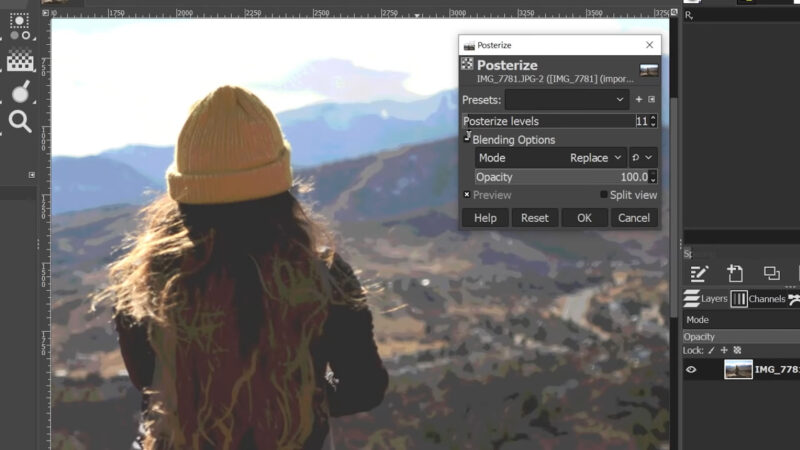
Both GIMP and Krita have darker interfaces, making the software easier on the eyes. Let’s see how they compare in terms of look.
Krita has a beautiful layout for illustration. There is a great color wheel in the upper right, one of the best color pickers out there, making it easy to pick new colors. The brushes for Krita are all organized neatly below.
Krita has most of the tools to the left of the canvas. The program uses clean icons, keeping the space organized and essentials at hand.
In Krita, you can organize your workspace with different layouts. You can create a custom one, import a workspace, or choose a default option.
Customization of the workspace is great for optimizing the program for your needs.
GIMP also a clean interface. The tools are to the left, layers, and other panels to the right. There is also an undo panel, which is very helpful in complex projects.
GIMP also gives you options for your workspace. You can choose what windows are up by going to Windows > Dockable Dialogs. Here, you can find all of the possible window choices for GIMP, pulling up what you need. You can snap and move the panels anywhere you need.
A cool, small GIMP feature that I love is the mini-preview of the current project you are working on in your dashboard. It’s a fun addition that I haven’t seen a program use.
GIMP and Krita have great user interfaces. They have their strengths and help the user navigate the programs with ease.
Winner: Tie
7. Compatibility
Krita and GIMP work for a variety of platforms and have some limitations in terms of compatibility.
For desktop, Krita works on Mac, Windows, and Linux. GIMP works on Windows and Mac.
For tablets, GIMP has a sister iPad application, XGIMP. Per the reviews, the software is terrible. Krita works great for many Windows-based tablets. A list of compatible tablets is listed on Krita’s FAQ page. Krita is currently not available for iOS, iPad, and a version is in the works for Android.
Both GIMP and Krita can open and export Adobe Photoshop files. This compatibility is helpful when working between these programs and Adobe. Also, users can use .psd files to transfer work between Krita and GIMP to finish projects.
Both programs also allow you to use older versions of the software and keep them available for download online. Krita even has download versions going back to 2012!
Overall, both GIMP and Krita are very compatible. They work on most operating systems and continue to develop more for mobile devices.
Winner: Tie
8. Support
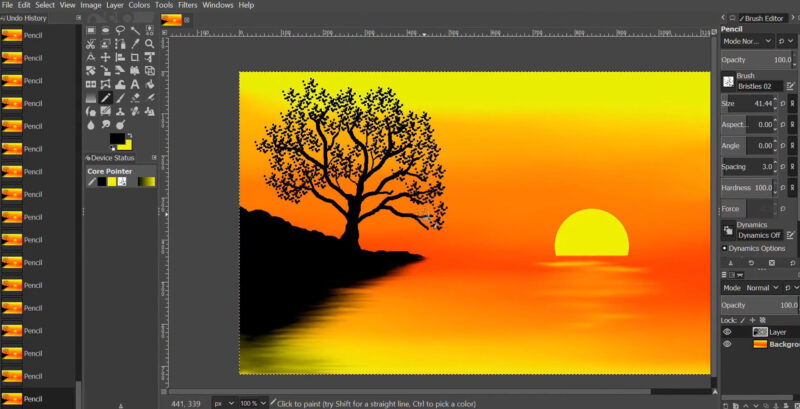
Both Krita and GIMP have tons of resources online to learn and help support you with the platform.
GIMP has an online manual, walking you through all of the tools that GIMP has to offer. The manual gives you an in-depth description of the tool and how it works.
Inside the application, GIMP offers tooltips, a tip of the day, and can generate relevant tips for you if you press the F1 key, the Help key, as you work in the application. Hints, tips and tricks, and instructions pop up after toggling Help.
Online, GIMP has a ton of tutorials. They have everything from beginner lessons to advanced. They walk you through the steps and tools needed, guiding you from beginning to end.
The creators have suggested that users use these tutorials and research on your own as much as possible. If you still don’t have an answer to your question, they recommend Internet Relay Chats for GIMP. Here, GIMP community members can answer your questions.
For Krita, they offer a downloadable manual, updated to the program. There are also tutorials and howto’s here as well. You can search all of these documents for a specific question. They also provide a resource tab, giving you access to more textures, brushes, and an external course in painting.
For direct support, Krita creators recommend using the Krita Artist forum, Krita KDE forum, or the Krita subreddit. They ask all users to keep the discussion polite and provide as much information about the issue as you can so community members can best answer your question.
Both Krita and GIMP have tons of external tutorials online from their respective communities. People have been using both programs for decades. You can find lessons on all platforms, from YouTube to Lynda.com to Skillshare and Udemy. There is a ton of great information out there that can help you as a beginner or hone your skills as an advanced user.
Overall, both Krita and GIMP have great resources to answer questions and teach you the programs.
Winner: Tie
FAQ
1. Can I use GIMP or Krita for professional work?
Yes, both GIMP and Krita are capable of professional-level work. While they are free, they offer a range of advanced features suitable for professional projects.
2. Are GIMP and Krita suitable for beginners in digital art?
Absolutely. Both are user-friendly and have extensive online resources, making them great for beginners starting in digital art or photo editing.
3. How do GIMP and Krita handle RAW photo files?
GIMP can handle RAW files with the help of plugins like UFRaw. Krita is more focused on painting and may not be the best choice for RAW photo editing.
4. Is it possible to use Photoshop brushes in Krita or GIMP?
Krita allows the use of Photoshop brushes directly. GIMP can also use Photoshop brushes, but it might require conversion to GIMP’s format.
5. Do GIMP and Krita offer tablet support for digital artists?
Yes, both programs support graphic tablets, offering pressure sensitivity and other tablet-specific features, which are crucial for digital artists.
6. Can I create vector graphics in GIMP or Krita?
Krita has some basic vector tools, but it’s primarily a raster program. GIMP also has limited vector capabilities. For extensive vector work, a dedicated vector program is recommended.
7. Are there any mobile versions of GIMP or Krita available?
Currently, there are no official mobile versions of GIMP or Krita. They are designed for desktop environments.
8. How do GIMP and Krita compare in terms of plugin availability?
GIMP has a wide range of plugins available, enhancing its capabilities. Krita’s plugin library is growing but is not as extensive as GIMP’s.
9. Can I collaborate with others on projects using GIMP or Krita?
Direct collaboration within these programs is limited. However, files can be shared and worked on separately by different users.
10. How often do GIMP and Krita receive updates?
Both programs are actively maintained and receive regular updates. These updates include bug fixes, new features, and improvements.
GIMP vs Krita: The Verdict
If you are looking for software that does everything from image editing to painting and has a wide range of features, GIMP is perfect for you.If you want the software to make digital art, use Krita for its great brush selection and intuitive painting model.