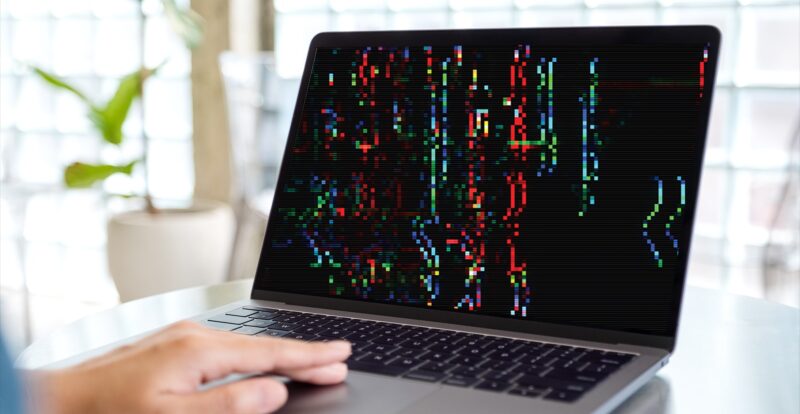The GPU, a vital and often expensive component of your setup, can unfortunately fail over time. Recognizing the early signs of a failing graphics card is essential to prevent further damage and costly replacements. The key is to recognize these signs on time and either fix or replace the graphics. Here are the most common signs that your GPU is reaching its last days.
Key Takeaways
-
Regularly monitor and maintain your GPU to extend its lifespan
-
Be aware of the most common signs.
-
Recognize when replacement is more viable than repair for consistent, high-quality graphics performance.
1. Graphical Glitches
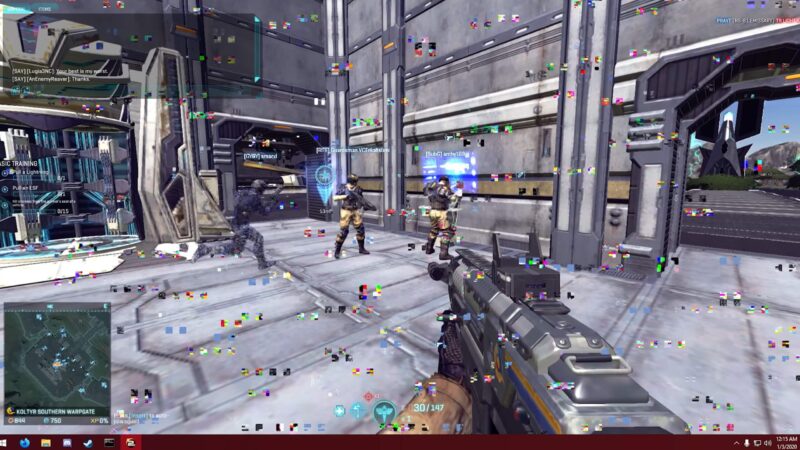
Graphical glitches are a common sign of a failing GPU. These can include flickering, distorted images, or colors appearing out of place. They usually occur without warning and can be intermittent or persistent.
What is the Solution?
Ensure your graphics drivers are up-to-date, monitor your GPU for overheating, and consider hardware replacement if the issue persists.
2. Strange Fan Noises

Unusual sounds from the GPU’s cooling fans, such as grinding, rattling, or excessive loudness, can indicate a problem. These noises are typically noticeable during high-performance tasks or gaming.
What is the Solution?
Inspect and clean the GPU fans. If the noise continues, the fan might need to be replaced.
3. Frequent Crashes
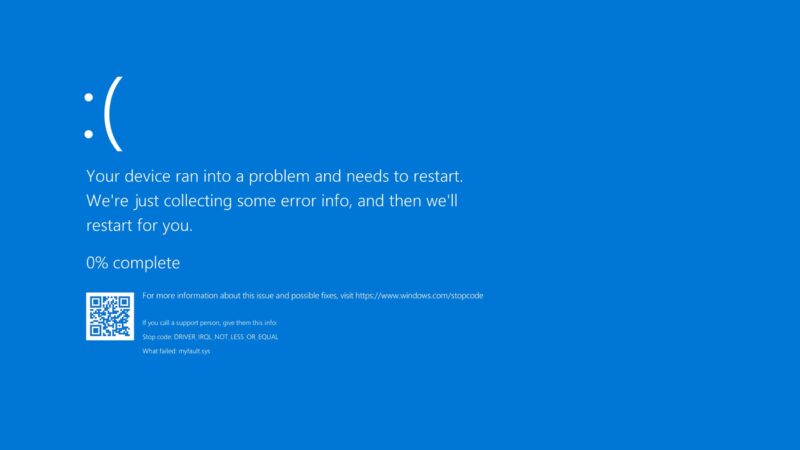
If your system crashes frequently, especially during graphically intensive tasks, it could be a sign of GPU issues. These crashes might occur randomly and can be accompanied by error messages.
What is the Solution?
Check for software conflicts, update your drivers, and ensure your GPU is not overheating. If the problem persists, a hardware replacement might be necessary.
4. Significant Frame Drops
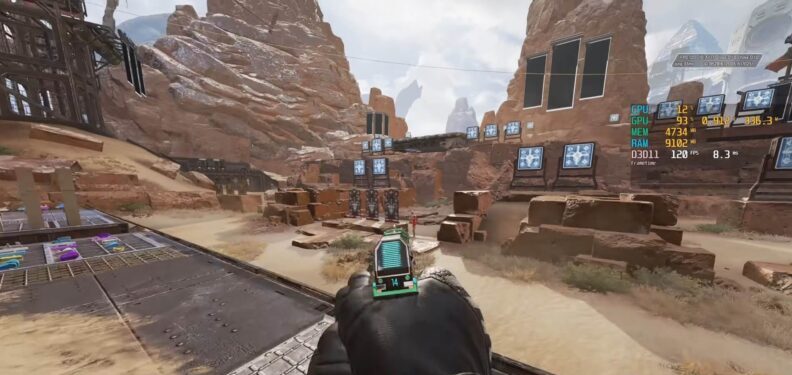
Experiencing sudden and significant drops in frame rates during gaming or video playback can be a symptom of a dying GPU. This usually happens during scenes that were previously handled smoothly.
What is the Solution?
Lower the graphics settings in your games or applications. If the issue continues, consider upgrading your GPU.
5. Blue Screen of Death
The infamous blue screen of death (BSOD) on Windows, especially with error messages related to graphics or display, can indicate GPU failure.
What is the Solution?
Record the error code from the BSOD and research its meaning. You may need to update drivers, check for overheating, or replace your GPU if the problem is severe.
6. Poorly-Loaded Textures
Textures in games or 3D applications that load improperly, appear blurry, or fail to render correctly can be a sign of GPU problems. This can be a serious issue when you are working with Affinity Photo or Photoshop.
What is the Solution?
Update your graphics drivers and check the integrity of the game files. If the issue remains, it could be a hardware problem.
7. Screen Tearing
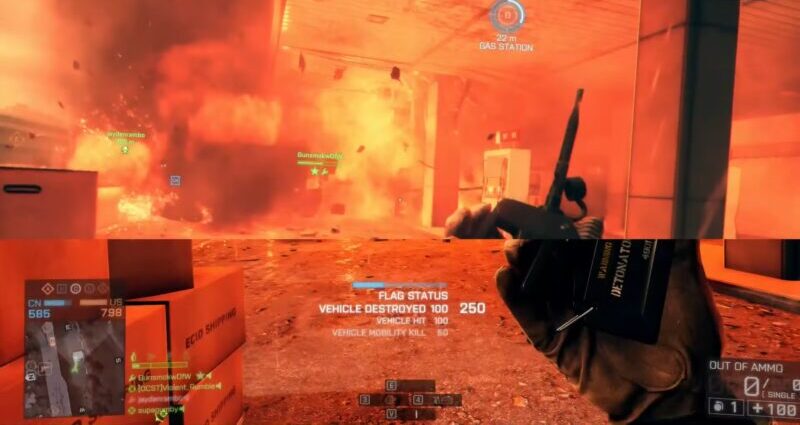
Screen tearing occurs when the displayed image seems to be split along a horizontal line. This can be particularly noticeable during fast-paced games or videos.
What is the Solution?
Enable V-Sync in your game settings or consider using a monitor with adaptive sync technology.
8. Random Artifacts

Random artifacts are unusual visual occurrences like strange shapes or colors appearing on the screen. They are often random and can vary in appearance.
What is the Solution?
This usually indicates a serious GPU issue. Consider replacing the GPU if updating drivers and checking for overheating do not resolve the problem.
9. Overheating
If your GPU is running hotter than usual, it can lead to several performance issues and eventual failure.
What is the Solution?
Ensure proper ventilation in your PC case, clean dust from the GPU, and consider applying new thermal paste or upgrading the cooling system.
10. Screen Freezing
When the screen freezes and becomes unresponsive, particularly during graphic-intensive tasks, it can be a sign of GPU trouble.
What is the Solution?
Check for software updates, monitor the GPU temperature, and consider upgrading your GPU if the issue is recurrent.
11. Lagging Visuals
Experiencing lag or stuttering in graphics rendering, especially in situations where performance used to be smooth, can indicate GPU problems.
What is the Solution?
Optimize your graphics settings and ensure your system meets the necessary requirements for the tasks you’re performing. Upgrading your GPU might be required.
12. Frequent Game Crashes
If you’re experiencing crashes specifically during gaming, it might indicate GPU issues, especially if your games used to run smoothly.
What is the Solution?
Update your game and GPU drivers, and check for overheating. If crashes continue, consider testing with a different GPU to diagnose the issue.
13. Motherboard Error Codes
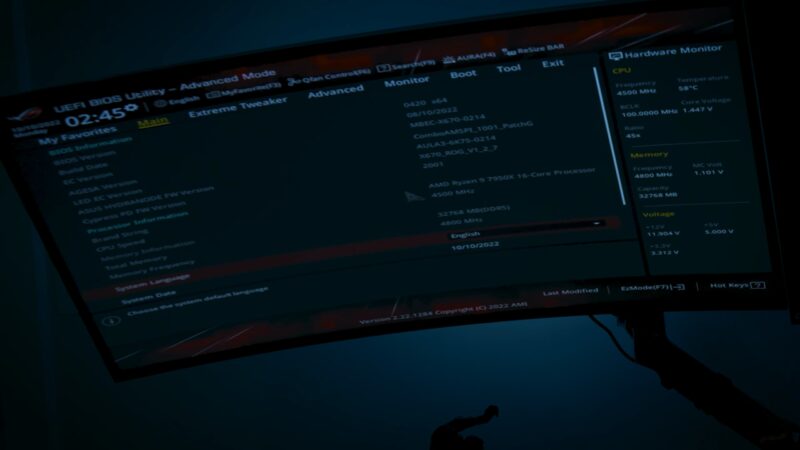
Some motherboards display error codes that can indicate GPU failures. These are usually found in the motherboard manual or through LED indicators on the board itself.
What is the Solution?
Refer to your motherboard’s manual to understand the specific error code and follow the recommended troubleshooting steps, which may include reseating or replacing the GPU.
14. Issues During Graphics-Intensive Activities
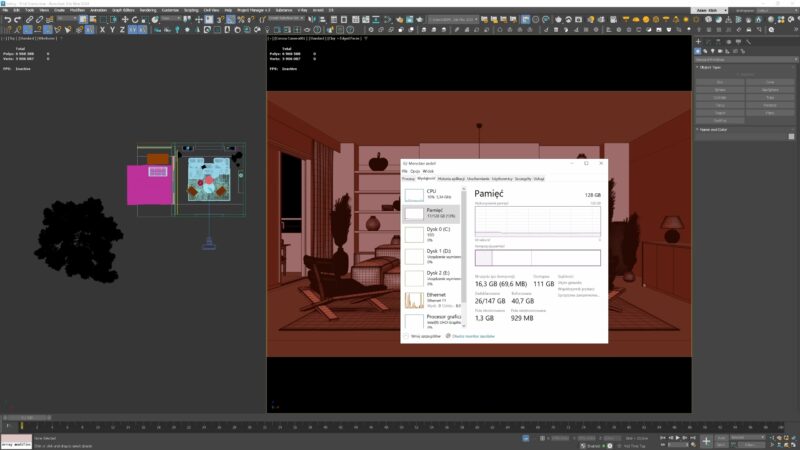
Experiencing problems specifically during high-resolution gaming, video editing, or 3D rendering can be a sign of GPU issues.
What is the Solution?
Lower the resolution or graphics settings of your applications. If issues persist, consider upgrading your GPU to better match your performance needs.
Can a GPU be Fixed To Be as Good as New?
When a GPU begins to show signs of failure, the question arises: can it be fixed to be as good as new? The answer largely depends on the nature and extent of the damage. In some cases, simple remedies can restore the GPU’s functionality, but in more severe scenarios, a repair might only offer a temporary fix, or not be feasible at all.
- If the issue is related to software, such as driver conflicts or outdated firmware, then yes, updating or rolling back drivers can effectively resolve the problem. This is often the easiest and most cost-effective solution.
- When the issues are hardware-related, the complexity increases. For minor problems, such as dust buildup leading to overheating, a thorough cleaning can work wonders. Reapplying thermal paste or replacing a faulty fan can also bring a GPU back to its optimal performance.
While some specialized services can reball or resolder GPU chips, these processes are delicate, not always successful, and can be expensive. Moreover, they often don’t guarantee longevity, meaning the GPU could fail again.
Buying a New GPU is Sometimes the Only Option
There are instances where repairing a GPU is either impossible or not cost-effective. This is particularly true for older models where replacement parts are scarce or when the cost of repair approaches or exceeds the price of a new GPU.
In such cases, investing in a new graphics card is the most viable option. New GPUs not only offer a fresh start with full warranty coverage but also bring the latest technological advancements, potentially offering better performance and energy efficiency compared to the older, failing unit.
This is particularly important for users who rely on their PCs for gaming, professional graphics work, or intensive computational tasks.
FAQs
When to Replace GPU?
Replace your GPU when it consistently underperforms, shows persistent graphical errors, or fails to meet the requirements of newer software and games. It’s also advisable to upgrade if the GPU is old and repairs are not cost-effective.
How Long Does a GPU Fan Last?
A GPU fan typically lasts between 5 to 10 years, depending on usage and maintenance. Factors like dust buildup and mechanical wear can shorten its lifespan.
How to Clean a GPU?
To clean a GPU, power down and remove the card, then gently use compressed air to blow out dust, especially from the fan and heatsink areas. For more thorough cleaning, use a soft brush to gently remove dust and debris.
Does Gaming Damage GPU?
Normal gaming does not damage a GPU; these cards are designed to handle intensive graphics processing. However, prolonged gaming at high temperatures without adequate cooling can lead to wear and reduced lifespan of the GPU.
Last Words
Regular maintenance, such as cleaning and updating drivers, plays a crucial role in preserving GPU health. However, it’s important to recognize when a GPU is beyond repair and requires replacement. While gaming and normal use are unlikely to damage a robust GPU, keeping an eye on temperatures and performance can prevent long-term issues.